-
-
MovieSlate App
-
MovieSlate Cloud
-
KeyClips
-
Videos
-
Testimonials
-
Press
-
Accessories
-
Support
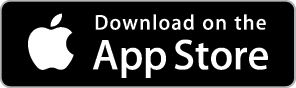
Back Frequently Asked Questions
We know you have them, here are answers to the common ones.
Frequently Asked Question
Posted 10/12/2015
I deleted MovieSlate 7, how can I restore it to my device?
First, make sure your iOS device has an internet connection.
• Run the iOS Settings app.
• Tap App and iTunes Stores.
• Sign in with the Apple ID used for the original purchase.
• Run the iOS App Store app.
• Tap the Updates tab.
• Tap Purchased (the top row).
• Tap My Purchases (the top row).
• Swipe down to reveal the search box.
• Search for MovieSlate.
• Tap the cloud icon to download the app.
Or you can restore MovieSlate 7 from iTunes on your Mac or PC. Here's how:
• Run iTunes on your Mac or PC.
• Cable-connect your iOS device to your Mac or PC.
• Choose your iOS device (by tapping its icon at the top of the screen).
• Click the' "Apps" button in the sidebar under your device's icon.
• Locate MovieSlate 7 in the list.
• Click the "Install" button next to MovieSlate 7.
• Click the "Sync" button at the bottom of the screen.
If you purchased MovieSlate 7 plugins, you can restore those as well. Here's how:
• Make sure your iOS device has an internet connection.
• Run the MovieSlate7 app on your iOS device.
• Tap the Settings tab.
• Tap "MovieSlate Store".
• Tap the RESTORE button (at the top of the screen).
• Enter your AppleID information when prompted.
• Wait a moment, and the plugins will be restored.
If MovieSlate 7 is working for you then by all means keep using it. But please note that MovieSlate 7 was written two years before iOS 9, and is not a 64-bit app (an Apple requirement).
MovieSlate 8 is the iOS 9- and 10-compatible version going forward.
You can purchase MovieSlate 8 from the App Store. Here’s a link to a Migration Guide to help you move your MovieSlate 7 data over to MovieSlate 8: http://www.movie-slate.com/Migrate_to_8/. |
|
One of many FAQs offered. |
|