- MovieSlate App
- MovieSlate Cloud
- KeyClips
- Videos
- Testimonials
- Press
- Accessories
- Support
Shot Notes save you time, and keep you organized
Before, during, and after a shot: you can save multiple timecode-stamped notes.
Take a Note.
Tap the “Note” button before, during, or after a shot to create a new text note.Take a Picture.
Tap the Camera button to create an Image Note (on iOS devices with cameras).Take a Message.
Tap the Microphone button to record a Voice Note (on iOS devices with microphones).Change History.
From the Shot’s History Details view, you can view/search/manage all a shot’s notes— even add new notes long after your shoot has wrapped.Choose a Snippet.
Insert snippet phrases into your notes (such as “Interview”, “Question”, “Extreme Close Up”, or “Tail Sticks”). Quickly switch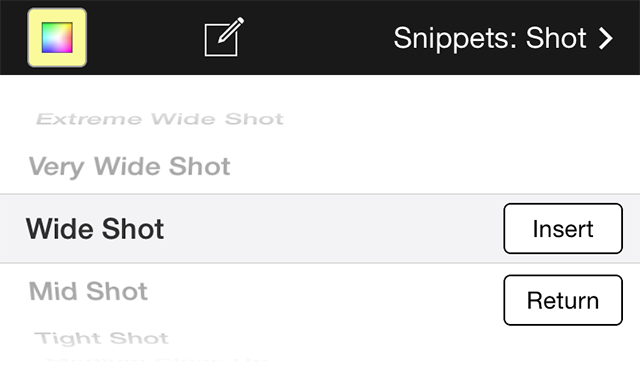 between groups of
snippets. Even customize your own snippets and groups.
between groups of
snippets. Even customize your own snippets and groups.
Speed Typing.
Type industry-standard abbreviations such as “XWS” and a space. The abbreviations auto-expand into full snippet phrases like “Extra Wide Shot”. You can assign your own abbreviation-trigger to any snippet. Save Time in Post.
Save Time in Post.
Shot Notes can help you later import just the
footage you need. For instance, when shooting
interviews you can create notes to document
when a particular question was asked, or when
something remarkable was said. Each note’s
timecode stamp can help you poinpoint exactly
which content to import.
Click to play
Stay organized.
Make continuity notes to keep track of everything from actor wardrobe, shot composition, and camera movement to weather conditions. These kind of notes can really help on reshoot days.Report and import.
Notes appear in MovieSlate reports. Final Cut 7 imports MovieSlate notes as markers that appear right in the timeline and/or clip. Similarly, Avid Media Composer imports MovieSlate notes as “Locators”.|
Social
Follow @MovieSlate
|
|||||||
Copyright © 2009-25 PureBlend Corp. All rights reserved. MovieSlate®, Movie★Slate® and KeyClips® are registered trademarks of PureBlend Corp. | Privacy Policy | Terms of Use | Credits