- MovieSlate App
- MovieSlate Cloud
- KeyClips
- Videos
- Testimonials
- Press
- Accessories
- Support
Music to your ears
MovieSlate automates your Music Video shoots— saving you time.
Playback!
MovieSlate plays back a portion of a song for each take, from a Start point to an End point.Click to play
Local or Remote Playback. 
When synced to a song, the music and sound effects can play on an iOS device’s own speakers, or on remote
speakers via AirPlay or by cabling to the iOS headphone jack or lightning port.
When WiFi Syncing to iPads
(using the optional Pro Features subscription), song info is sent to the receiving iPad.
If the receiving iPad’s music library contains the playback song, then the music plays
on both devices when the shot starts.
Music Video is easy with MovieSlate…
Start by syncing music to your iOS device’s iTunes/iPod library.Choose a song.
Tap the slate’s timecode display and tap the keypad’s sync/music button to choose a song. Timecode is automatically synced to the song.
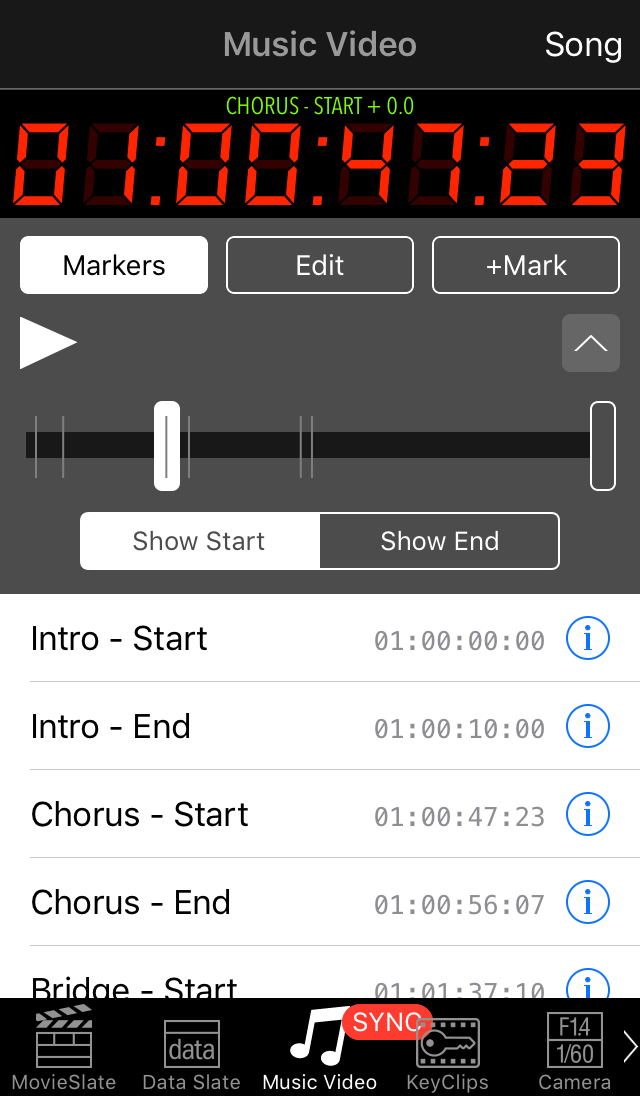 Set Start/End points.
Set Start/End points.
Drag the start/end sliders, or tap the timecode display for more precise control.
Markers save you even more time.
Before your shoot, you can create Markers to help you quickly set Start and End points— useful when changing scenes on a busy set. You can assign a unique set of markers for each song. See how in this videoStart the Shot.
Tap the clappersticks to start the shot. MovieSlate can optionally pre-roll the timecode and play and pre-roll beeps and clapper sounds. When the sticks come together, the song starts playback from your Start point.Auto-stop.
 When your End point is reached, the shot and song playback automatically stop.
The slate’s timecode is reset to the song’s Start point, and the Take field
auto-increments.
When your End point is reached, the shot and song playback automatically stop.
The slate’s timecode is reset to the song’s Start point, and the Take field
auto-increments.
Next Take.
To shoot another Take for the same Scene again, just tap the clapper sticks, and MovieSlate uses the same Start and End points for song playback.Next Scene.
Start a new Scene by quickly changing the song’s Start/End points with your markers.|
Social
Follow @MovieSlate
|
|||||||
Copyright © 2009-25 PureBlend Corp. All rights reserved. MovieSlate®, Movie★Slate® and KeyClips® are registered trademarks of PureBlend Corp. | Privacy Policy | Terms of Use | Credits