-
-
MovieSlate App
-
MovieSlate Cloud
-
KeyClips
-
Videos
-
Testimonials
-
Press
-
Accessories
-
Support
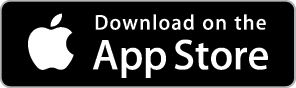
Back Frequently Asked Questions
We know you have them, here are answers to the common ones.
Frequently Asked Question
Posted 05/06/2013
I updated MovieSlate to version 4.03 and now it won't open, what do I do?
A bug during the updating process in this version can cause a corruption in MovieSlate's data. The following process can help you work around the issue:
1) Restart your iPad or iPhone, then open MovieSlate again. If MovieSlate crashes again, restart your device a second time and open MovieSlate-- this will likely be all you need to do.
If MovieSlate still does not open then follow these steps to re-install MovieSlate on your device. This process will keep your data while replacing the corrupted data (you'll need your PC or Mac with iTunes installed):
(If you don't care or don't have data you wish to keep, skip steps 1 and 4):
1) Make sure you are signed into the same iTunes / Apple ID on your device that you used to originally purchase MovieSlate-- this ensures that you don't get charged for the app again. App Store purchases follow the iTunes / Apple ID account, not the device. Go to the Settings App, then tap "iTunes & App Stores", the account name is shown at the top of that sub-section. Tap on the account name to sign-in or sign-out as needed.
2) Backup your MovieSlate data by following these instructions: http://www.movie-slate.com/FAQs/10407/
3) After your data is backed up to your computer, delete MovieSlate from your device: Tap and hold on the MovieSlate icon until it begins to shake and a red "minus" icon appears in the upper left. Tap on the red minus icon and iOS will ask you to confirm the deletion of MovieSlate. Confirm and then after the MovieSlate icon disappears from the screen tap the home button.
3) Now go to the App Store app, then tap on the Purchased tab. Tap the filter at the top of the screen "Not on this iPad or iPhone". Find MovieSlate and tap the download button.
4) Once the app has finished downloading and installing, launch MovieSlate once and then tap the home button to quit the app. Then connect to iTunes again as described in the backup FAQ link in step 2 and follow the instructions in the "How to copy files from your computer to your iOS app" section to copy your MovieSlate data back to the MovieSlate Documents folder on the device.
5) After copying is complete, disconnaect from iTunes and run MovieSlate.
If the process does not work please use the Contact Us link under the website's Support tab.
|
|
One of many FAQs offered. |
|