- MovieSlate App
- MovieSlate Cloud
- KeyClips
- Videos
- Testimonials
- Press
- Accessories
- Support
Share Backups with Groups Pro Feature
Securely share data backups among a group of MovieSlate Cloud Pro Members
Make new and existing Backups available to members of your Groups.
From the MovieSlate app: go to the Settings tab, tap the MovieSlate Cloud item, and sign in. Then...
For New Backups: tap the Backup button to archive all your MovieSlate data to MSCloud, and choose which groups (if any) to share the new backup with.
For Existing Backups: tap the Restore button to view a list of Backups— which includes your own Backups and those shared with Groups that you belong to.
To Restore: tap the Restore button. A list will appear that contains your Backups and those shared with MSCloud Groups you belong to. Tap a Backup to replace all your data with a backup from the Cloud. Tap a Backup row’s round info button (if visible) to set its Group sharing permissions.
Backups that you created are “owned” by you and have a round “info” button. Tap the info button to set Group sharing permissions.Working together as a group.
MovieSlate Cloud Groups make it easy to quickly and securely share data with colleagues. MovieSlate Pro Features subscribers can create MovieSlate Cloud groups, invite colleagues to join the group, and choose which of their backups to share.
How do I create and manage my Groups?
Sign into the MovieSlateCloud.com website and click the Manage Groups button. Click the Create Group button to name and describe your new group. Click the Delete button to remove all members from the group and delete it.
How do I add members to my Group?
From the Manage My Groups screen, click on the group you wish to add members to. Click the Add Members button and enter one or more email addresses. MovieSlateCloud will send email invitations to those members and invite them to join your Group. Since Group Sharing requires a Pro Features subscription some potential members may need to upgrade from their Free level membership to join and participate in your group. Click the Delete button to remove a particular member from the Group.
|
Social
Follow @MovieSlate
|
|||||||