- MovieSlate App
- MovieSlate Cloud
- KeyClips
- Videos
- Testimonials
- Press
- Accessories
- Support
Share Workspaces with Collegues
Standardize app settings, text snippets, and workflows between iOS devices
Creating a workspace is easy.
Configure MovieSlate’s settings to your liking. Then from the Settings > Workspaces screen, tap the plus button, and name your new workspace.Sharing a workspace is even easier.
From MovieSlate’s Settings > Workspaces screen, tap the upload button to the right of a workspace. MovieSlate creates an email containing a short ‘Share Code’ and download instructions— which you can send to others.Downloading a shared workspace.
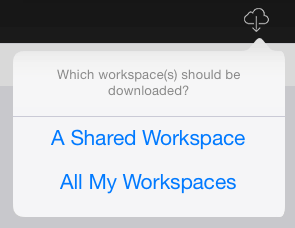
Information Security.
Workspaces do not contain particularly confidential data, such as production or personal information— all of which is also preserved when loading a workspace.Should others delete a workspace that you’ve shared, only their local copy of the workspace is actually deleted. Only you can delete a workspace you’ve shared on MSCloud.
|
Social
Follow @MovieSlate
|
|||||||
Copyright © 2009-25 PureBlend Corp. All rights reserved. MovieSlate®, Movie★Slate® and KeyClips® are registered trademarks of PureBlend Corp. | Privacy Policy | Terms of Use | Credits

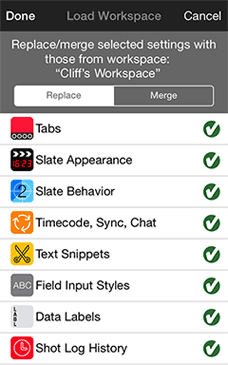 What are workspaces?
What are workspaces?