- MovieSlate App
- MovieSlate Cloud
- KeyClips
- Videos
- Testimonials
- Press
- Accessories
- Support
Share Project Data Pro Feature Pro Feature
Secure Project-level between registered member colleagues
How do I Share a Project?
Simple. Open MovieSlate’s Settings > MSCloud screen, then tap Send Shared Data.
Choose Share via MovieSlate Cloud. Choose one or more projects.
Enter your friend’s email address. Your friend must be a MSCloud member (and registration is free).
Tap the Share button.
I don’t have an internet connection, can I still share?
Yes! MovieSlate supports Project Sharing over AirDrop.
Open MovieSlate’s Settings > MSCloud screen, then tap Send Shared Data.
Tap Share via AirDrop. Choose one or more projects.
From the iOS Sharing panel, wait for your AirDrop target to appear, then tap the icon.
Your AirDrop target will display menu with options to open the Project, choose MovieSlate 8.
MovieSlate will then display the Receive Share Data screen with options to Replace or Merge data.
How does my Friend get the Shared Project?
Your friend will receive an invitation email, open it, and copy its 'Share Code' (which uniquely identifies the shared data, sender, and recipient).
Your friend opens MovieSlate’s Settings > MSCloud screen, taps Receive Shared Data, and pastes or types the Share Code.
Then your friend can choose which shared data to import. They can choose one or more Projects you’ve included, import the production image, and audio or photo notes.
They can also choose to override their existing settings with yours, allowing them to send Reports to the addresses you’ve specified in your project.
|
Social
Follow @MovieSlate
|
|||||||