-
-
MovieSlate App
-
MovieSlate Cloud
-
KeyClips
-
Videos
-
Testimonials
-
Press
-
Accessories
-
Support
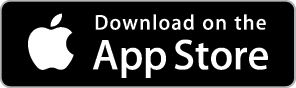
Back Frequently Asked Questions
We know you have them, here are answers to the common ones.
Frequently Asked Question
Posted 09/23/2011
I lost your app. How can I reinstall it without buying it again?
You've accidentally erased one of our apps, and need to restore it without paying for it again. Here's how...
Sync with iTunes on your computer
First, try syncing your iDevice (iPad, iPhone, iPod touch) with iTunes on your computer. Odds are good that the app is safely backed up on your computer already. For many folks, this is all you need to do.
Download the app again-- for free
If an iTunes sync does not restore your app, you can 'buy' it again for free.
On your iDevice, run the Settings app. Tap the Store icon and make sure that you are logged into the App Store using the same username you used when you originally purchased your app.
On your iDevice, run the App Store app. Search for the PureBlend app you want to reinstall. Tap the purchase button (it is usually green and has a price). You'll be asked if you want to purchase this app; answer yes. The App Store app quits and then another alert appears that says you've already purchased this app, and asks if you want to download it again for free. Answer yes.
Restoring 'in-app' purchases
If you've purchased one of MovieSlate's optional features, you can also restore it for free. As an example, here�s how to restore the �Sync Timecode from Camera� feature...
Run the MovieSlate app and go to the Settings tab, then tap �Timecode Syncing�. Tap the ENABLE button. Another screen appears. Tap the ENABLE button and agree to purchase the �Sync Timecode from Camera� feature. Again, you�ll eventually see an alert that says you�ve already purchased this item, and you�ll get the feature for free.
View a How-To Video
Backing up your app purchases
After you�ve successfully restored your app and any in-app purchases, sync your iDevice with iTunes on your computer. Right-click your iDevice�s icon (above iTunes� playlists on the left side of the screen) and choose �Backup�. This will copy the app and its add-on features to your computer.
|
|
One of many FAQs offered. |
|